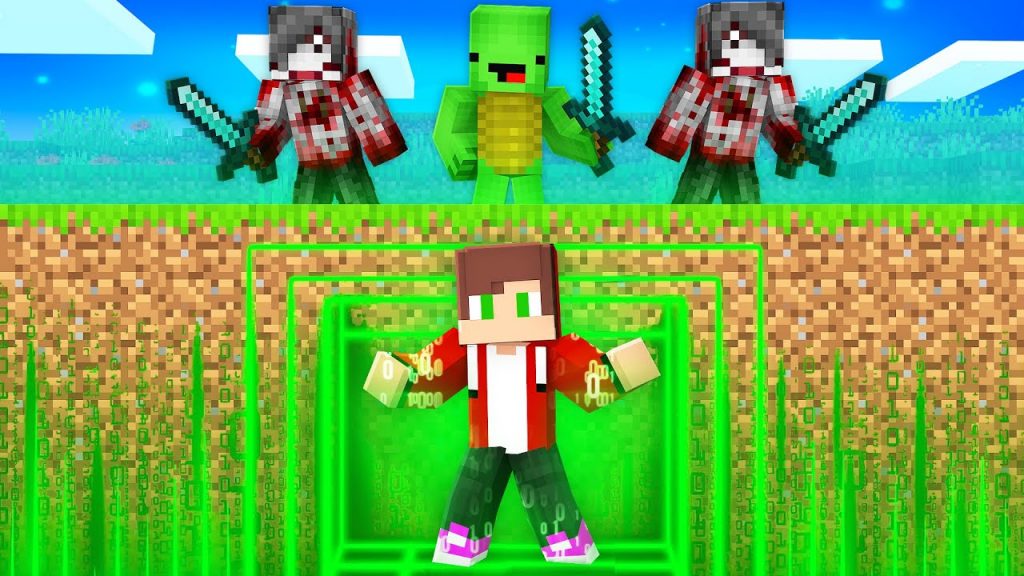This video is our in-depth guide on how to get the XRay Texture Pack in Minecraft 1.19.3. We go over everything in this video from where to download XRay 1.19.3 to how to install the Minecraft XRay Texture Pack in Minecraft 1.19.3 and start using it to find ores. It is all covered in this video, so without anymore delay, here is how to XRay in Minecraft 1.19.3!
Start a 24 Hour, DDOS-protected Minecraft 1.19.3+ server in under 5 minutes at Apex Minecraft Hosting, and never worry about getting banned for XRay!
Download XRay Ultimate:
Optifine Tutorial:
———————————————
★ Join The Premium Support Community:
► Subscribe!:
———————————————
Start a 1.19.3 Server!:
What’s New in Minecraft 1.19.3?:
———————————————
**SOCIAL MEDIA**
Twitter:
TikTok:
———————————————
★ My Gear
Get your C920 Webcam:
Get your Blue Snowball:
About this video: If you want to know how to get the XRay Texture Pack for 1.19.3, this is the perfect video for you. With the Minecraft XRay Texture Pack, you will be able to find ores, mineshafts, chests, and more easily.
It is worth noting though that most servers will ban you if you XRay in Minecraft 1.19.3. Thus, it is super important to only use the 1.19.3 XRay Texture Pack in singleplayer or on a server you have started. Other servers most likely will not allow you to use.
With that being said, how can you download XRay on Minecraft 1.19.3? Well, first things first, click the ‘Download XRay Ultimate’ link in the description above. XRay Ultimate for 1.19.3 is the texture pack that we will be using in this video.
That link will take you to our text tutorial for getting 1.19.3 XRay. On this page, click on the ‘Download XRay Ultimate’ button to go to the official download page for the XRay Texture Pack.
Here, look at the right-hand sidebar. Scroll down to the Minecraft 1.19 section. Under this, you will see the 1.19.3 version of XRay Ultimate. Click the download button next to this, and the download will begin right away.
With XRay for 1.19.3 downloaded, we can now move on to how to install the XRay Texture Pack in Minecraft 1.19.3. This is actually extremely simple. Just open up Minecraft 1.19.3, and from the main menu, navigate to Options, Resource Packs.
Next, click the ‘Open Pack Folder’ button. Now, all you need to to add XRay to Minecraft 1.19.3 is download the XRay Texture Pack you downloaded into this pack folder. It’s that easy.
When you go back to Minecraft 1.19.3, you will see the XRay Ultimate texture pack in the Available section. Hover over it and click the arrow that appears to move it to the Selected section. Click ‘Done’ and the 1.19.3 XRay Texture Pack will activate.
If you go into singleplayer, you may notice that things are a bit dark when you are mining. To fix this, you can either use a night vision potion or you can use Optifine. Our guide to get Optifine 1.19.3 is in the description above.
Nevertheless, you now know how to get XRay in Minecraft 1.19.3. If you have any questions about how to add the XRay Texture Pack to Minecraft 1.19.3, let us know in the comments. We will try our best to help you out.
Otherwise, if we did help you install the 1.19.3 XRay Texture Pack in Minecraft, be sure to give this video a thumbs up and subscribe to the channel if you haven’t already. It really helps us out, and it means a ton to me. Thank you very, very much in advance!
Note: Some of the above links are affiliate links. I may receive a commission at no additional cost to you if you go to these sites and make a purchase.


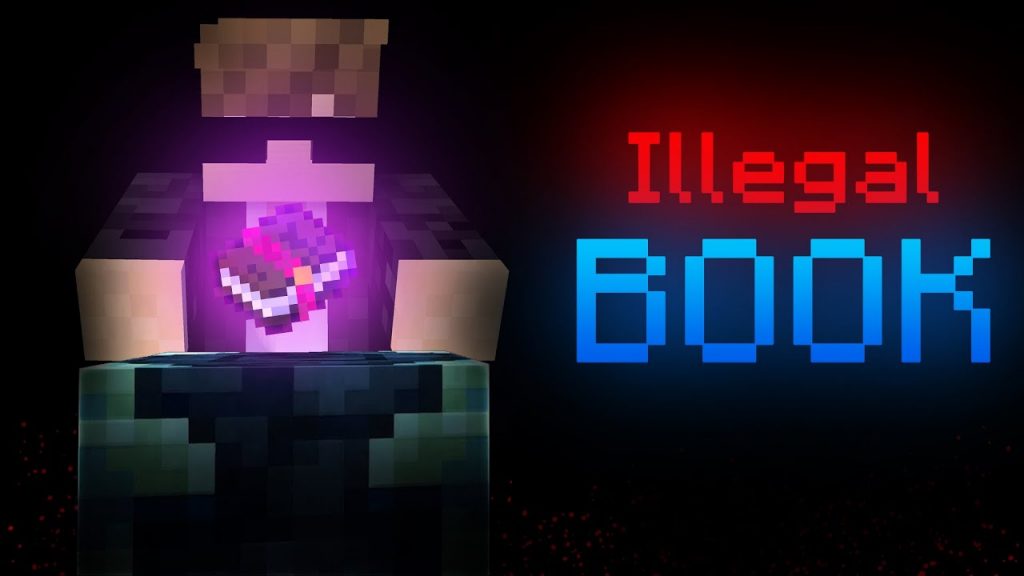
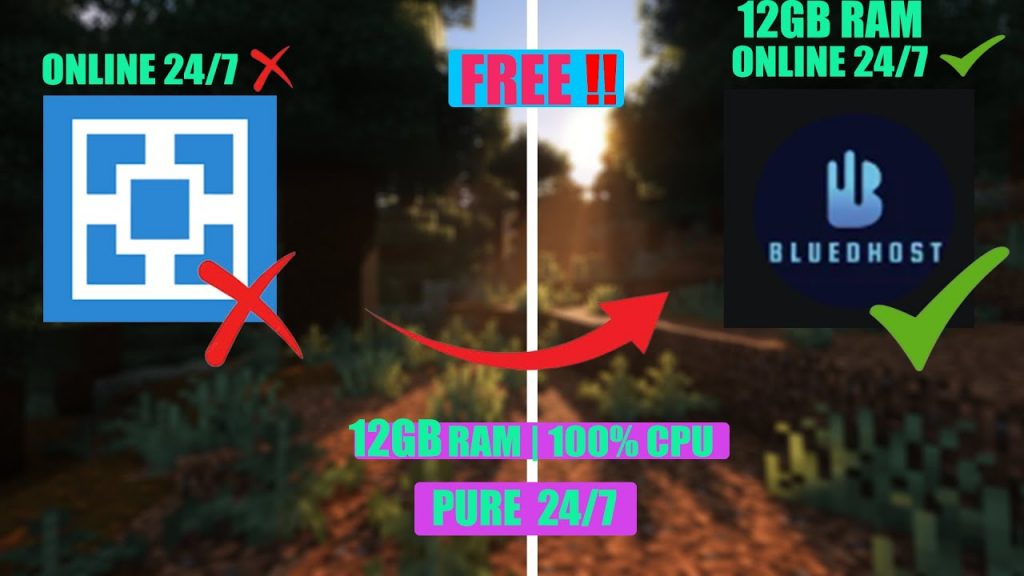
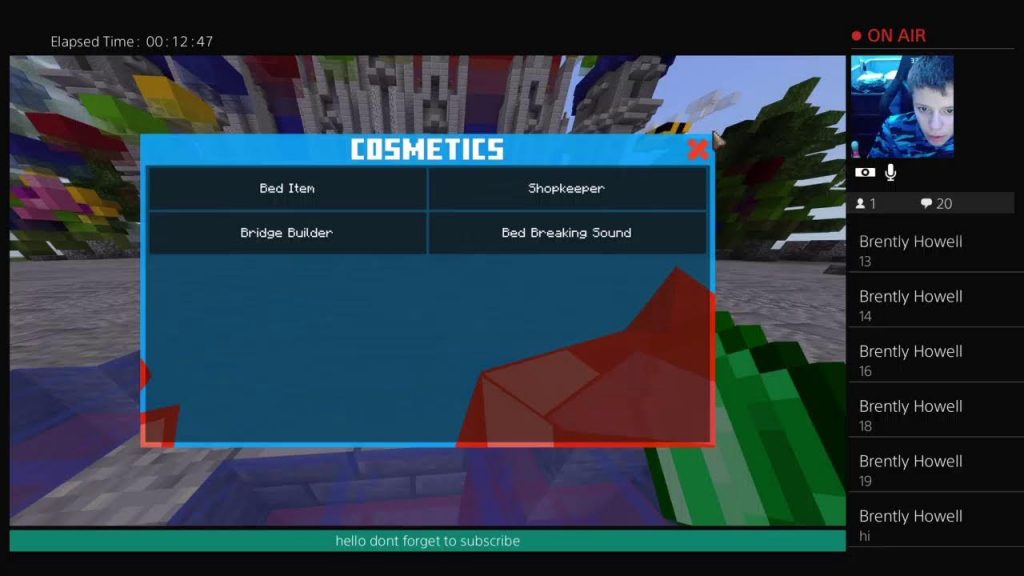
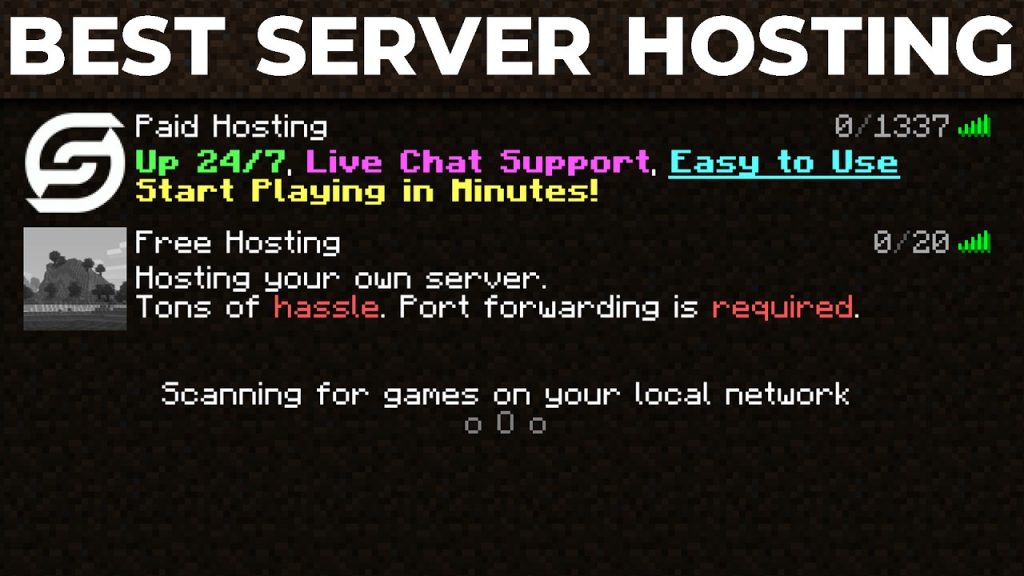

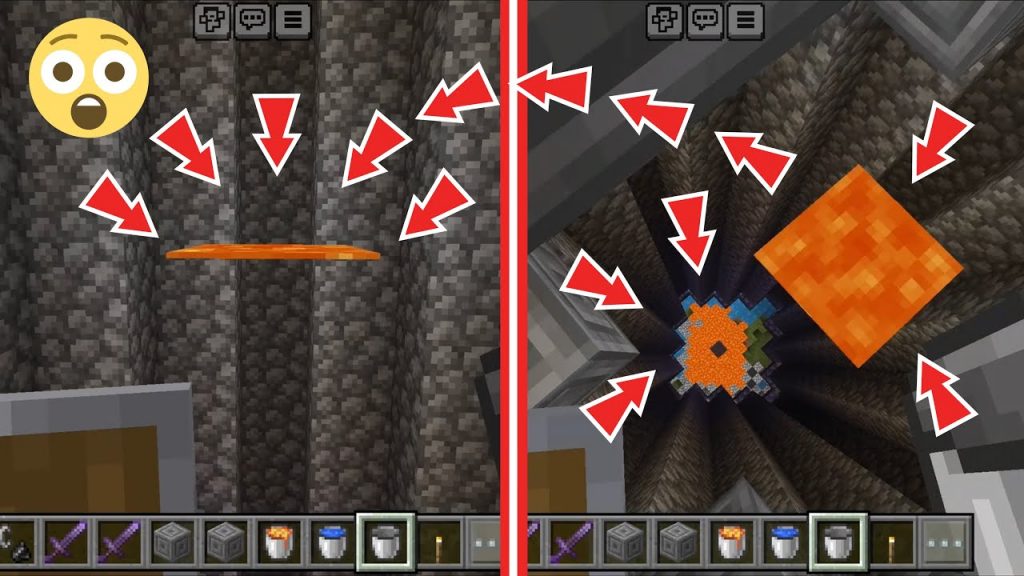
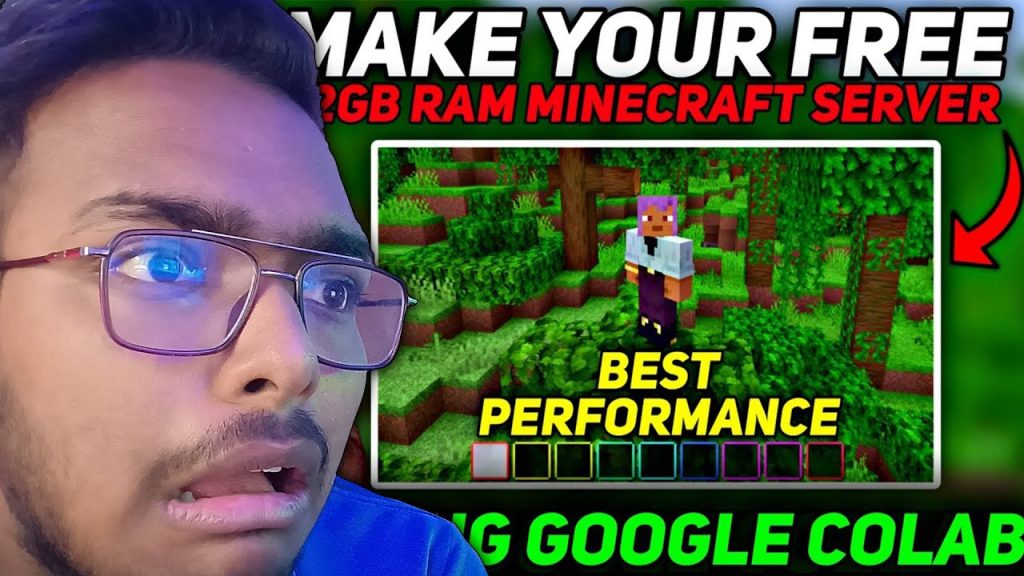
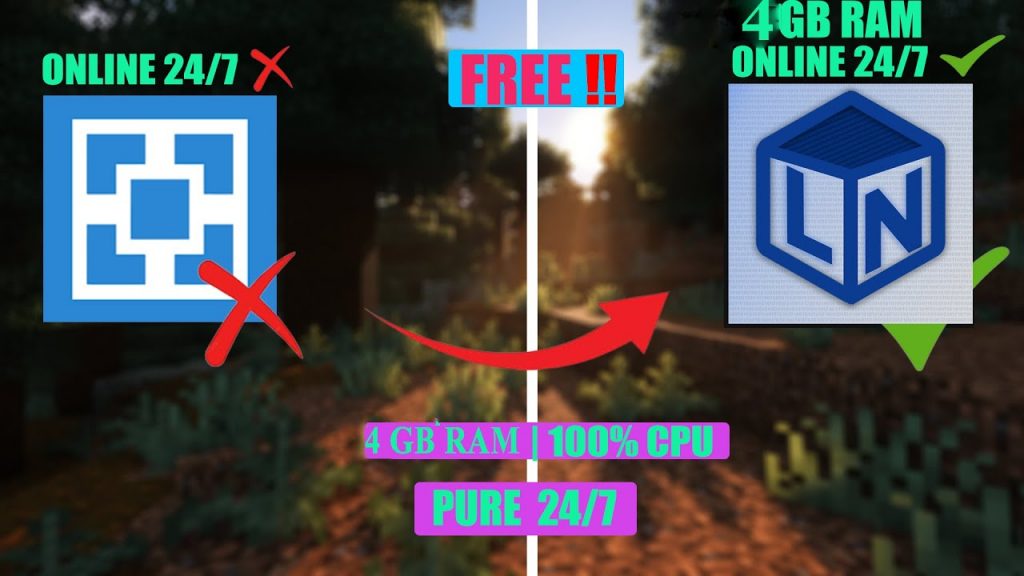
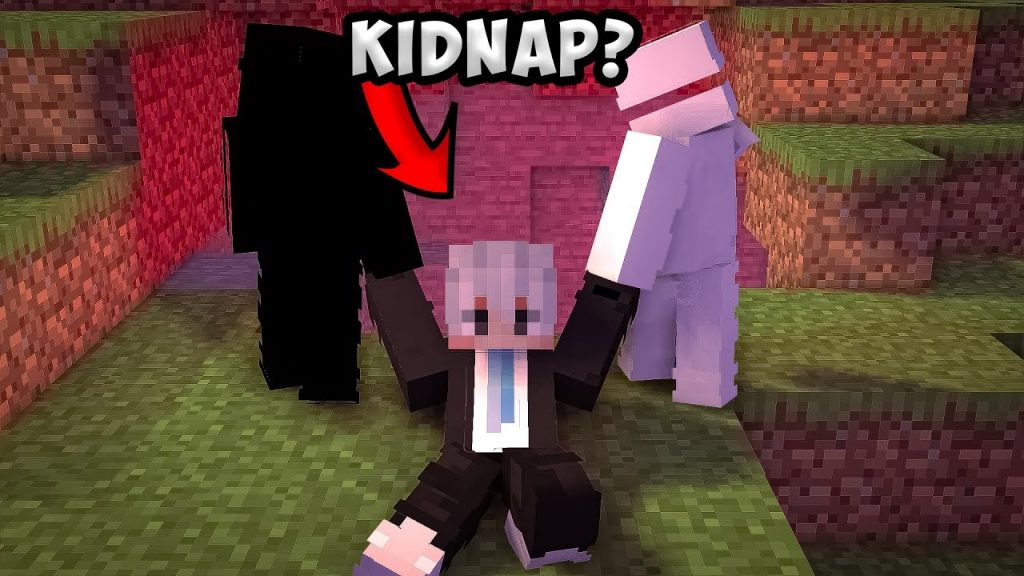
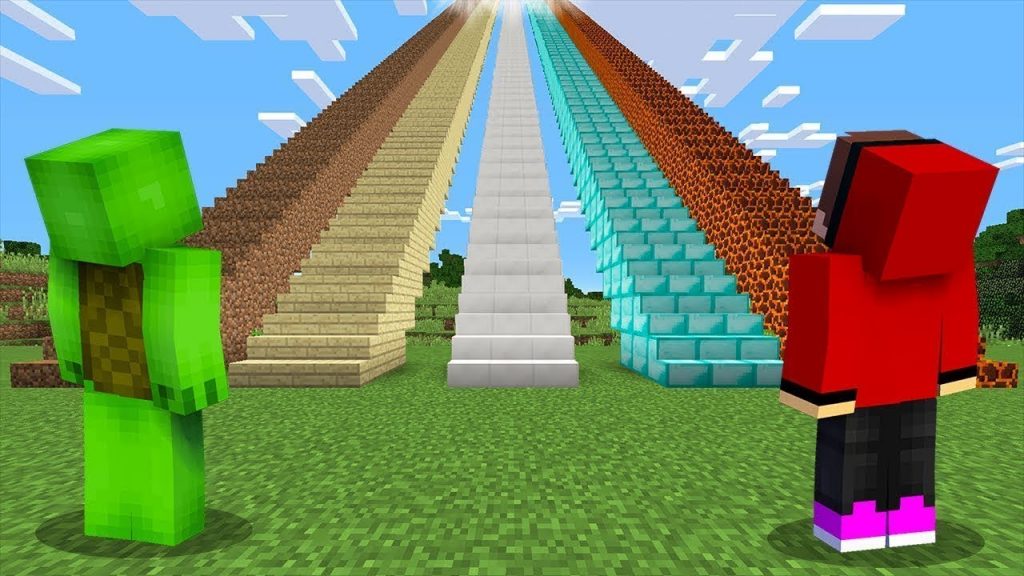
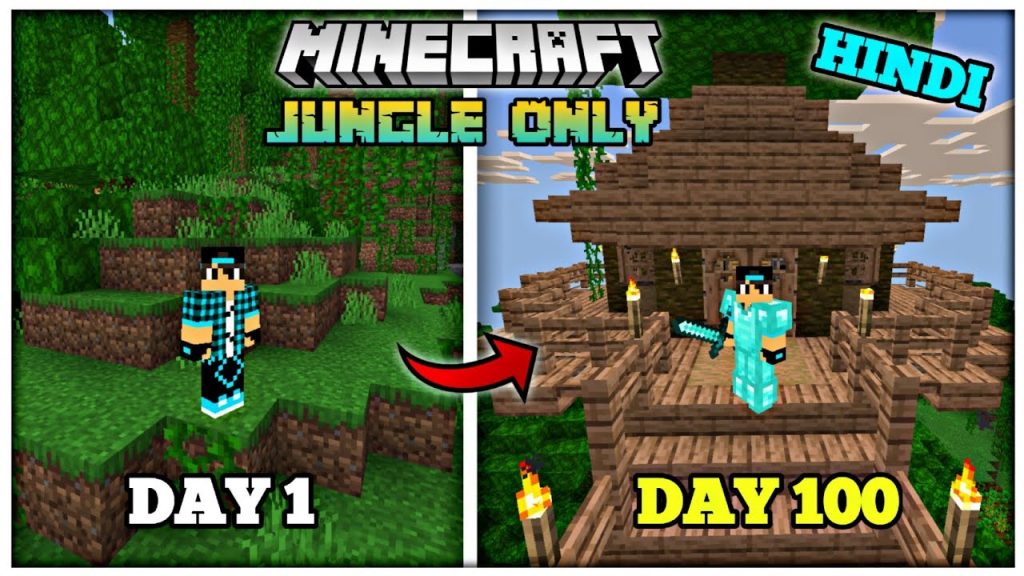

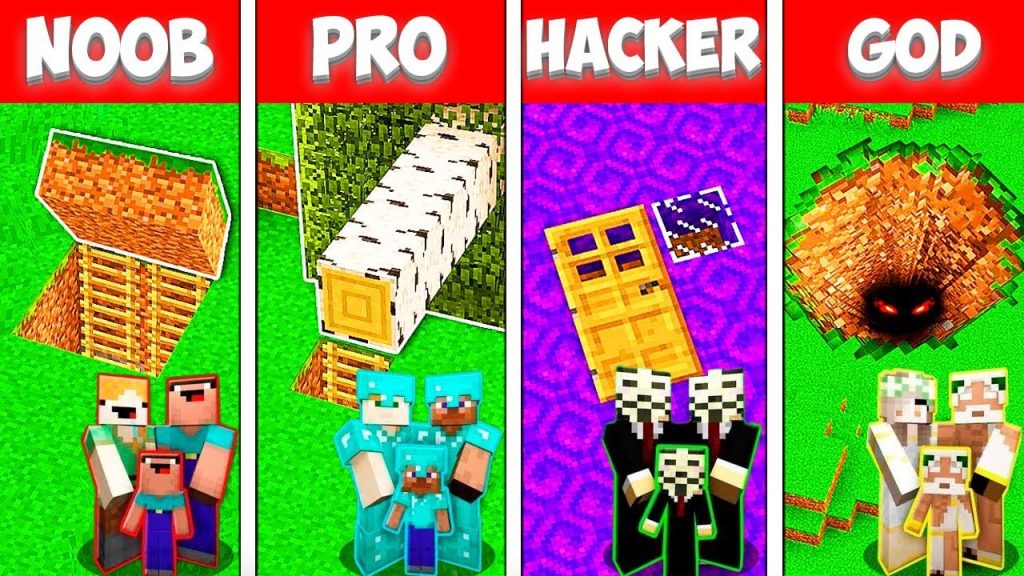

![[Craftlandia] Mini-Gladiador Music 17/04/24 - Aprenda a upar 1000 de espada em mob de rival !](https://creeper.gg/wp-content/uploads/2024/04/Craftlandia-Mini-Gladiador-Music-170424-Aprenda-a-upar-1000-de-1024x576.jpg)