Want to know how to play One Block in Minecraft? Well, in this video, we show you exactly how to download One Block in Minecraft and start playing it. We even show you how to ensure you have the correct version of Minecraft that will ensure that when you install One Block you will be able to play it no matter what!
Start your One Block server quickly and easily with SimpleGameHosting!
Download One Block:
———————————————
★ Join The Discord Support Community:
► Subscribe!:
———————————————
Play Minecraft w/ A Controller!:
Get FTB Modpacks!:
———————————————
**SOCIAL MEDIA**
Twitter:
TikTok:
———————————————
★ My Gear
Get your C920 Webcam:
Get your Blue Snowball:
About this video: One Block is a Minecraft map mod that puts on one block in the sky. You break this block over and over again building out resources and your island in the sky as time goes on. There are custom achievements that help walk you through playing One Block, and you can even play One Block with your friends on a Minecraft server. So, without any more delay, here is how to download and install One Block in Minecraft!
The first step is learning how to download One Block in Minecraft. You can find a link to the One Block Minecraft download in the description above. That will take you to the official download page for One Block.
On the One Block map download page, click on the “Files” tab at the top. This will show you all of the One Block versions. Make note of the version you are downloading. Then, click the three dots next to this version and click “Download File” One Block will then start downloading.
Now, we can move on to how to install One Block in Minecraft. The first step of this is preparing the One Block file you downloaded to be installed. Start off by right-clicking on the One Block file, click “Extract” and “Extract All Files”. This will give you a folder. Open the folder and continue opening folders until you see a “region” folder. Click the back arrow and move the folder you were just into your desktop. If you open this folder and see the region folder right away, One Block is now ready to be added to Minecraft.
The next step of how to get One Block in Minecraft is opening the Minecraft Launcher. Then, navigate to the “Installations” tab at the top of Minecraft. Click “New Installation” and name it “One Block”. Click the version drop-down and select the Minecraft release that One Block had one the download page earlier. Save the installation once you have selected the version.
To install One Block in Minecraft, go back to the “Installations” tab in the Minecraft Launcher. Then, hover over the installation you just created and click the folder icon. This will open your Minecraft folder. In it, you have a “saves” folder. Open this and move the One Block folder from your desktop into the saves folder. Make sure when you open it in your saves folder, you see the “region” folder. If so, you have now installed One Block in Minecraft.
Finally, let’s go over how to play One Block in Minecraft. Well, once you are in Minecraft, go to single-player and select the One Block map and start playing. Break the block you are standing on to get a piece of dirt. Keep repeating this and following through the advancements as you play Minecraft One Block!
With that being said, you now know how to get One Block in Minecraft. If you have any questions about how to download One Block in Minecraft, let us know in the comments. We will try our best to help you out.
Otherwise, if we did help you learn how to download One Block for Minecraft, please give this video a thumbs up and subscribe if you haven’t already. It really helps us out, and it means a ton to me. Thanks in advance!
Note: Some of the above links are affiliate links or companies I have an ownership stake in. I may receive a commission at no additional cost to you if you go to these sites and make a purchase.
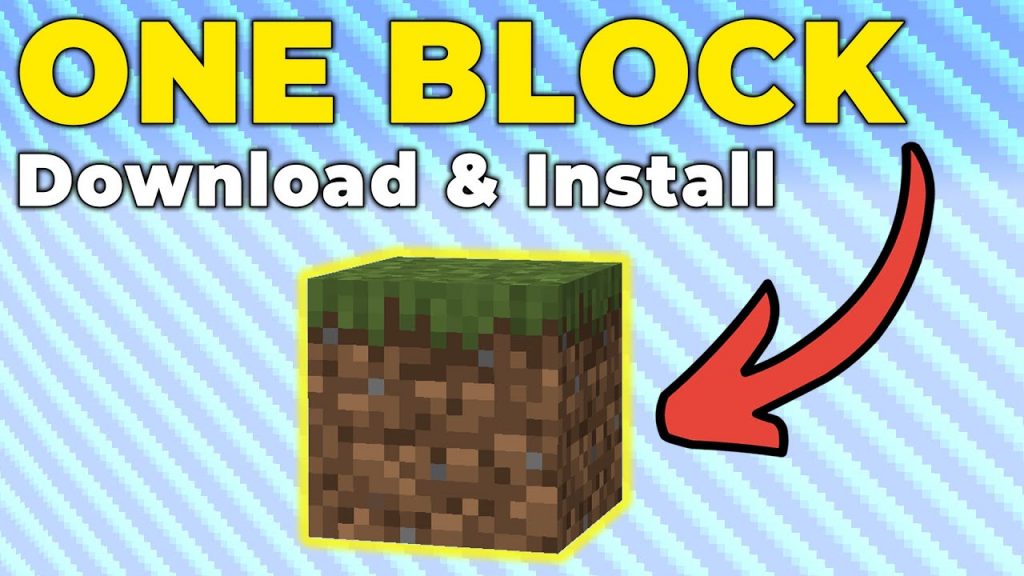








![Unlimited Diamond in Survival in minecraft pe | Minecraft Pe Survival Series [#3] in (Hindi)](https://creeper.gg/wp-content/uploads/2024/05/Unlimited-Diamond-in-Survival-in-minecraft-pe-Minecraft-Pe-1024x576.jpg)




